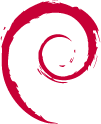
Installing the bot on Debian is similar to Ubuntu, but requires some additional system dependencies obtained through apt.
MusicBot can be installed on Debian. Older versions of Debian may require some manual build steps.
This guide is broken into three sections depending on your version of Debian.
If you’re unsure which version you have, you can find out by using the following command:
lsb_release -s -d
It should output something similar to one of the following:
Debian GNU/Linux 12 (bookworm) or Debian GNU/Linux 10 (buster)
We’re interested in the last two bits of info, the number and code-name.
Version 12 (bookworm) and up
Debian 12 (bookworm) install steps.
For Debian 12 (bookworm) or later, Python 3 is system-managed.This means MusicBot must be installed in a Python Venv (Virtual Environment) to avoid complications between system python libraries and libraries that MusicBot depends on.
In practice, there are only a few extra commands to follow:
# Update system packages.
sudo apt-get update -y
sudo apt-get upgrade -y
# Install dependencies.
sudo apt install -y jq git curl ffmpeg build-essential \
libopus-dev libffi-dev libsodium-dev \
python3-full python3-dev python3-venv python3-pip
# Set up the venv directory as ./MusicBotVenv
python -m venv ./MusicBotVenv
# Change into the venv directory and activate venv
cd ./MusicBotVenv
source ./bin/activate
# Clone the MusicBot repository targeting the latest dev branch
git clone https://github.com/Just-Some-Bots/MusicBot.git -b dev ./MusicBot
# Change directory into the cloned repo
cd ./MusicBot/
# Now install the pip libraries
python -m pip install -U -r ./requirements.txt
# lastly, exit the virtual environment
deactivate./MusicBotVenv/MusicBot/ and will need to be configured. Follow the Configuration guide before starting the MusicBot. Note: As long as the MusicBot cloned directory is inside the Venv directory, the
run.sh and update.sh scripts should find and load the Venv automatically.If you need to manually update python libraries for MusicBot, you will need to activate the venv before you can do so.
Version 11 (bullseye)
Debian 11 (bullseye) install steps.
For Debian version 11 (bullseye), Python 3.9 or higher is available as a system package, so installing is pretty simple.Just follow these commands:
# Update system packages.
sudo apt-get update -y
sudo apt-get upgrade -y
# Install dependencies.
sudo apt install -y git curl ffmpeg python3 python3-pip
# Clone the MusicBot repository targeting the latest dev branch
git clone https://github.com/Just-Some-Bots/MusicBot.git -b dev ./MusicBot
# Change directory into the cloned repo
cd ./MusicBot/
# Now install the pip libraries
python -m pip install -U -r ./requirements.txtAfter configuring you can use the command
./run.sh to start the bot.
Version 10 (buster) and earlier.
Debian 10 (buster) install steps.
For Debian version 10 (buster) and earlier versions, you will need to compile a version of Python 3.9 or higher as well as installing pip.This can take a bit of time to complete and may require a little troubleshooting know-how if these steps are out-of-date or incomplete in some way.
If you're willing to carefully follow along, these steps should get MusicBot working:
# Update system packages.
sudo apt-get update -y
sudo apt-get upgrade -y
# Install required packages for Python and MusicBot.
sudo apt-get install -y build-essential libopus-dev libffi-dev \
libsodium-dev libssl-dev zlib1g-dev libncurses5-dev \
libgdbm-dev libnss3-dev libreadline-dev libsqlite3-dev \
libbz2-dev liblzma-dev lzma-dev uuid-dev \
unzip curl git jq ffmpeg
# Download and build Python 3.10
wget https://www.python.org/ftp/python/3.10.14/Python-3.10.14.tar.xz
# Extract the downloaded archive and change into it.
tar -xf Python-3.10.14.tar.xz
cd Python-3.10.14
# Configure Python 3.10.14 build options.
./configure --enable-optimizations
# Compile the source code.
# Note: add `-j N` where N is the number of CPU cores, for faster builds.
make
# Install Python to the system using alternate install location to avoid conflicts with older system python
sudo make altinstall
# Leave the source directory
cd ..
# Clone MusicBot
git clone https://github.com/Just-Some-Bots/MusicBot/ -b dev ./MusicBot
# Change into the cloned directory
cd ./MusicBot
# Now install the pip libraries
python -m pip install -U -r ./requirements.txtAfter configuring you can use the command
./run.sh to start the bot.